WORD INTERMEDIATE
Target Audience
This course is a follow-on from our Word Beginner course and is also suited to someone who already has good, basic Word skills ( See Word Beginner ) and is wishing to take the next step to proficiency in Word.
Master consistent and manageable formatting of large documents using Styles, design and implement Word Templates, manage Headers and Footers and structure documents with Section Breaks. Learn how to manage images and illustrations, perform Mail Merging and more.
The outline below is for contemporary versions of Word (2013, 2016, 2019 and 365). We do run courses on earlier versions when required. Please mention this when booking.
Prerequisites
Basic typing skills, confidence with text manipulation and familiarity with the Windows operating system are the main prerequisites for this course.
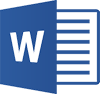
Duration:
1 Day
Price:
Prices start from $360.00 (including GST) per day but may vary based on location.
Course Dates - ONSITE (Your Premesis):
Dates are available for this course
Please Contact Us to schedule one that works for you
Course Dates - ONLINE-LIVE:
Dates are available for this course
Please Contact Us to schedule one that works for you
Course Files:
