WORD ADVANCED
Target Audience
This course is a follow-on from our Word Intermediate course and is also suited to someone who already has good, intermediate Word skills ( See Word Intermediate ) and is wishing to take the next step to proficiency in Word.
Key topics of this course cover the use of Word Fields to create smarter, more interactive documents, Building Blocks to manage reusable content, and dealing with long documents by Creating Table of Contents, Indexes and the appropriate use of Master Documents. An introduction to Macros for the Automation of Word is also included.
The outline below is for contemporary versions of Word (2013, 2016, 2019 and 365). We do run courses on earlier versions when required. Please mention this when booking.
Prerequisites
A sound, Intermediate knowledge of Word ( See Word Intermediate ) and familiarity with the Windows operating system are the main prerequisites for this course.
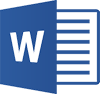
Duration:
1 Day
Price:
Prices start from $360.00 (including GST) per day but may vary based on location.
Course Dates - ONSITE (Your Premesis):
Dates are available for this course
Please Contact Us to schedule one that works for you
Course Dates - ONLINE-LIVE:
Dates are available for this course
Please Contact Us to schedule one that works for you
Course Files:
