VISIO COMPREHENSIVE
Target Audience
This comprehensive course will fast track you to competency with Visio. From the basics of navigation, learning about templates, stencils and shapes to mastering diagrams of all kinds.
The outline below is for Visio 2010 to 365. We do run courses on earlier versions when required. Please mention this when booking.
Prerequisites
The only prerequisites for this course are basic computer skills like typing, using a mouse and some familiarity with the Windows operating system.
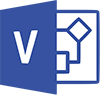
Duration:
1 Day
Price:
Prices start from $360.00 (including GST) per day but may vary based on location.
Course Dates - ONSITE (Your Premesis):
Dates are available for this course
Please Contact Us to schedule one that works for you
Course Dates - ONLINE-LIVE:
Dates are available for this course
Please Contact Us to schedule one that works for you
Course Files:
