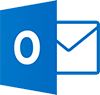OUTLOOK BEGINNER
Target Audience
This introduction course is structured for someone with very little to no experience with Outlook. It will take the participant through the fundamentals of email management, sending, receiving, replying, working with attachments, Calendar, People ( Contacts ) and more.
The outline below is for the contemporary versions of Outlook (2013, 2016, 2019 and 365). We do run courses on earlier versions when required. Please mention this when booking.
Prerequisites
As this is the Beginner Level, the only prerequisites are basic computer skills like typing, using a mouse and some familiarity with the Windows operating system.
Duration:
1 Day
Price:
Prices start from $360.00 (including GST) per day but may vary based on location.
Course Dates - ONSITE (Your Premesis):
Dates are available for this course
Please Contact Us to schedule one that works for you
Schedule a Date
Course Dates - ONLINE-LIVE:
Dates are available for this course
Please Contact Us to schedule one that works for you
Schedule a Date
Course Files:
Download Course Files
COURSE OUTLINE
Email Concepts
How Email Works
Email Addresses
The Benefits of Email
Email Etiquette
Emails and Viruses
Digital Signatures
Getting Started With Outlook
Understanding Outlook 2016
Starting Outlook From the Desktop
Common Outlook 2016 Screen Elements
Using the Ribbon
Using Ribbon KeyTips
Showing and Collapsing the Ribbon
Understanding the Backstage View
Accessing the Backstage View
Understanding the Quick Access Toolbar
Adding Commands to the QAT
Navigating to Outlook Features
Sneaking a Peek
The Folder Pane
The to Do Bar
The Mail Screen
The Calendar Screen
The People Screen
The Tasks Screen
The Notes Screen
The Outlook Today Screen
Changing the Office Theme
Exiting Outlook
Sending Email
Email in Outlook
How Outlook Mail Works
Composing an Email Message
The Message Window
Creating a New Message
Checking the Spelling
Adding an Attachment to a Message
Adding Importance
Requesting Message Receipts
Sending the Message
Creating an AutoSignature
Using an AutoSignature
Removing an AutoSignature
Sending a Courtesy Copy
Sending a Blind Copy
Receiving Email
Understanding the Inbox
Retrieving Email
Opening an Outlook Data File
Adjusting the Message View
Previewing Messages
Arranging Messages
Reading Messages
Opening Several Messages
Understanding Conversation View
Navigating Messages in a Conversation
Replying to a Message
Replying to a Message in a Conversation
Replying to All Messages
Replying Without the Original Message
Adding Comments to Replies
Getting Replies Sent to Another Address
Forwarding Messages
Finding Related Messages
Ignoring Conversations
Marking Messages as Unread
Understanding Clutter
Working With Attachments
Understanding File Attachments
Inserting a File Attachment
Attaching Other Outlook Items
Previewing Attachments
Saving a File Attachment
Opening a File Attachment
Flagging Messages
About Flags and Reminders
Flagging Messages in the Message List
Sending a Message With a Flag
Adding a Reminder to Your Messages
Changing the Default Quick Click Flag
Removing a Flag
Junk Email
Spamming and Junk Email
Phishing and Junk Email
Understanding Junk Email Options
Marking Messages as Junk Mail
Marking Messages as Safe
Managing the Senders Lists
Importing a Blocked Senders List
Exporting a Blocked Senders List
Deleting Junk Email
Working With the Calendar
Accessing the Calendar
Changing the Calendar Arrangement
Displaying Specific Dates
Navigating Within a Calendar
Changing the Current View
Creating a Second Time Zone
Removing a Time Zone
Creating a New Calendar
Working With Multiple Calendars
Deleting a Calendar
Sharing Calendars
Understanding the Weather Bar
People
Understanding People View
Understanding the Contact Form
Viewing Your Contacts
Creating a New Contact
Entering Contact Details
Editing Contact Details
Inserting a Contact Picture
Adding Contacts to an Existing Company
Printing Contact Details
Deleting an Unwanted Contact
Recovering a Deleted Contact
Tasks
Tasks and the To-Do List
Creating Tasks
Changing Task Views
Sorting Tasks
Working With Tasks
Deleting Tasks
Printing a Task List
Getting Help
Understanding How Help Works
Using Tell Me
Accessing the Help Window
Navigating the Help Window
Using Google to Get Help
Using Smart Lookup
Printing a Help Topic