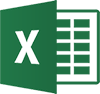EXCEL INTERMEDIATE
Target Audience
This course can either be treated as a follow-on from our Excel Beginner course or will be suited to someone who already has good, basic Excel skills and is wishing to take the next step to Excel proficiency.
An increased focus on formulas, manipulating and analysing data, design methods and presentation are features of this course.
The outline below is for contemporary versions of Excel (2013, 2016, 2019 and 365). We do run courses on earlier versions when required. Please mention this when booking.
Prerequisites
A sound, basic knowledge of Excel and familiarity with the Windows operating system are prerequisites for this course. If in doubt, please refer to our Excel Beginner Outline.
Duration:
1 Day
Price:
Prices start from $360.00 (including GST) per day but may vary based on location.
Course Dates - ONSITE (Your Premesis):
Dates are available for this course
Please Contact Us to schedule one that works for you
Schedule a Date
Course Dates - ONLINE-LIVE:
Dates are available for this course
Please Contact Us to schedule one that works for you
Schedule a Date
Course Files:
Download Course Files
COURSE OUTLINE
Filling Data
Understanding Filling
Filling a Series
Filling a Growth Series
Filling a Series Backwards
Filling Using Options
Creating a Custom Fill List
Modifying a Custom Fill List
Deleting a Custom Fill List
Extracting With Flash Fill
More Complex Flash Fill Extractions
Extracting Dates and Numbers
Worksheet Techniques
Inserting and Deleting Worksheets
Copying a Worksheet
Renaming a Worksheet
Moving a Worksheet
Hiding a Worksheet
Unhiding a Worksheet
Copying a Sheet to Another Workbook
Changing Worksheet Tab Colours
Grouping Worksheets
Hiding Rows and Columns
Unhiding Rows and Columns
Freezing Rows and Columns
Splitting Windows
Essential Functions
Key Worksheet Functions
Using IF Functions (Logical Functions)
Nesting IF Functions
Introduction to VLOOKUP
Using Counting Functions
The ROUND Function
Rounding Up and Rounding Down
Manipulative Functions
Date and Time Functions
Dealing with Complex Formulas
Scoping a Formula
Preparing for Complex Formulas
Creating the Base Formula
Adding More Operations
Editing a Complex Formula
Adding More Complexity
Copying Nested Functions
Switching to Manual Recalculation
Pasting Values From Formulas
Documenting Formulas
Defined Names
Understanding Defined Names
Defining Names From Worksheet Labels
Using Names in Typed Formulas
Applying Names to Existing Formulas
Creating Names Using the Name Box
Using Names to Select Ranges
Pasting Defined Names Into Formulas
Defining Names for Constant Values
Creating Names From a Selection
Scoping Names to a Worksheet
Using the Name Manager
Documenting Defined Names
Number Formatting Techniques
Applying Alternate Currencies
Applying Alternate Date Formats
Formatting Clock Time
Formatting Calculated Time
Understanding Number Formatting
Understanding Format Codes
Creating Descriptive Custom Formats
Custom Formatting Large Numbers
Custom Formatting for Fractions
Padding Numbers Using Custom Formatting
Aligning Numbers Using Custom Formats
Customising the Display of Negative Values
Conditional Formatting
Understanding Conditional Formatting
Formatting Cells Containing Values
Clearing Conditional Formatting
More Cell Formatting Options
Top Ten Items
More Top and Bottom Formatting Options
Working With Data Bars
Working With Colour Scales
Working With Icon Sets
Understanding Sparklines
Creating Sparklines
Editing Sparklines
Worksheet Tables
Understanding Tables
Creating a Table From Scratch
Working With Table Styles
Inserting Table Columns
Removing Table Columns
Converting a Table to a Range
Creating a Table From Data
Inserting or Deleting Table Records
Removing Duplicates
Sorting Tables
Filtering Tables
Renaming a Table
Splitting a Table
Deleting a Table
Chart Elements
Understanding Chart Elements
Adding a Chart Title
Adding Axes Titles
Repositioning the Legend
Showing Data Labels
Showing Gridlines
Formatting the Chart Area
Adding a Trendline
Adding Error Bars
Adding a Data Table
Additional Chart Formatting